Session replay enables you to record users navigating through your website or mobile app and play back the individual sessions to watch how real users use your product.
Step one: Add PostHog to your app
Session replay requires PostHog Flutter SDK version >= 4.7.0, and it's recommended to always use the latest version.
PostHog is available for install via Pub.
Configuration
Set your PostHog API key and change the automatic event tracking on if you wish the library to take care of it for you.
Remember that the application lifecycle events won't have any special context set for you by the time it is initialized. If you are using a self-hosted instance of PostHog you will need to have the public hostname or IP for your instance as well.
To start, add posthog_flutter to your pubspec.yaml:
Then complete the set up for each platform:
For Session replay, you must setup the SDK manually by disabling the
com.posthog.posthog.AUTO_INITmode.
Android setup
There are 2 ways of initializing the SDK, automatically and manually.
Automatically:
Add your PostHog configuration to your AndroidManifest.xml file located in the android/app/src/main:
Or manually (more control and more configurations available):
Add your PostHog configuration to your AndroidManifest.xml file located in the android/app/src/main:
And setup the SDK manually:
In both cases, you'll also need to update the minimum Android SDK version to 21 in android/app/build.gradle:
iOS setup
There are 2 ways of initializing the SDK, automatically and manually.
You'll need to have Cocoapods installed.
Automatically:
Add your PostHog configuration to the Info.plist file located in the ios/Runner directory:
Or manually (more control and more configurations available):
Add your PostHog configuration to the Info.plist file located in the ios/Runner directory:
And setup the SDK manually:
In both cases, you'll need to set the minimum platform version to iOS 13.0 in your Podfile:
Web setup
For Web, add your Web snippet (which you can find in your project settings) in the <header> of your web/index.html file:
For more information please check: /docs/libraries/js
Widget and Observer setup
This configuration is only needed for mobile session replay.
Wrap your app with the PostHogWidget Widget and Install the PosthogObserver Observer.
If you're using go_router, check this page to learn how to set up the PosthogObserver.
Step two: Enable session recordings in your project settings
Enable session recordings in your PostHog Project Settings.
If you're using Flutter Web, also enable the Canvas capture in your project settings.
This is needed as Flutter renders your app using a browser canvas element.
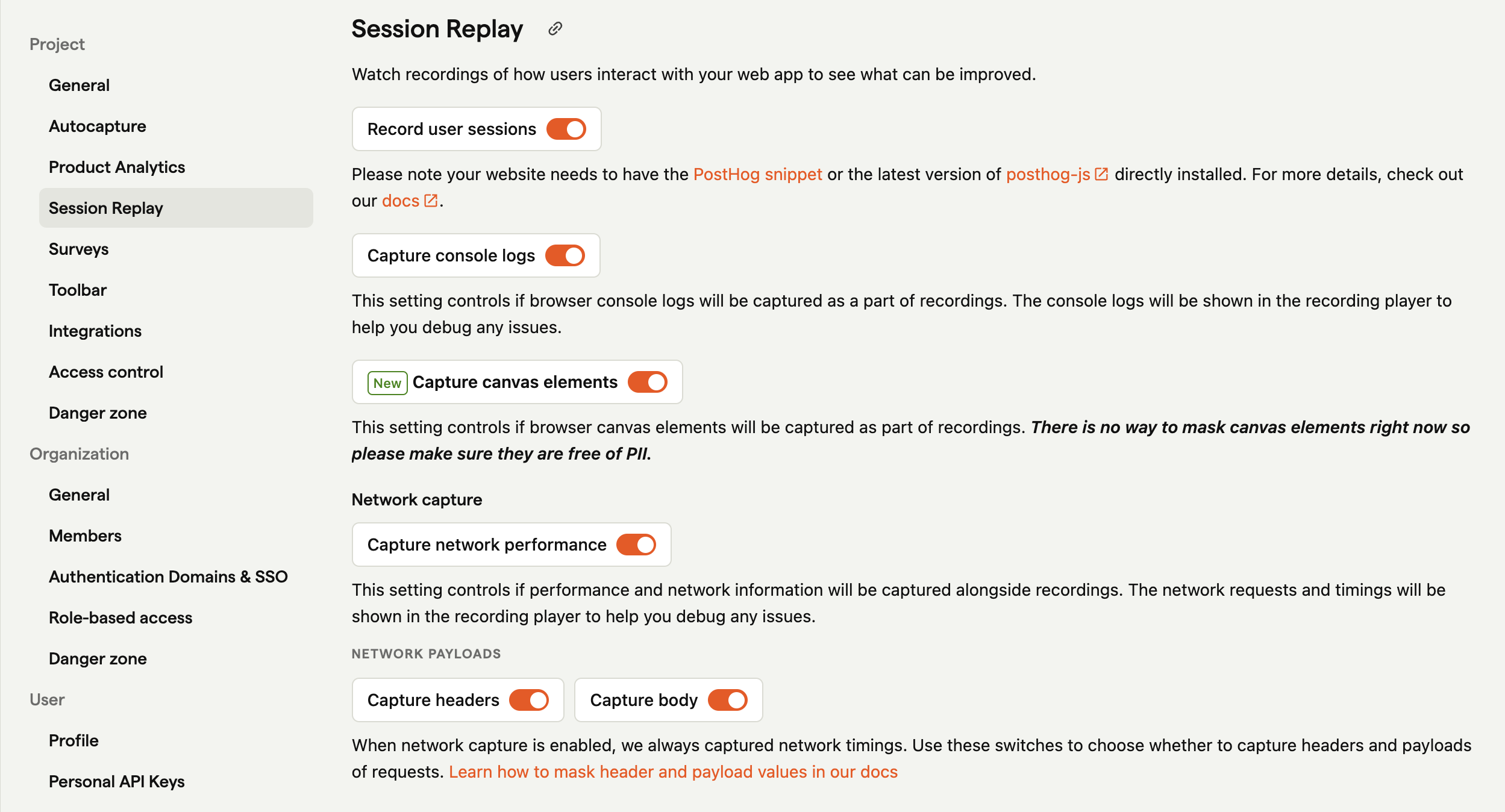
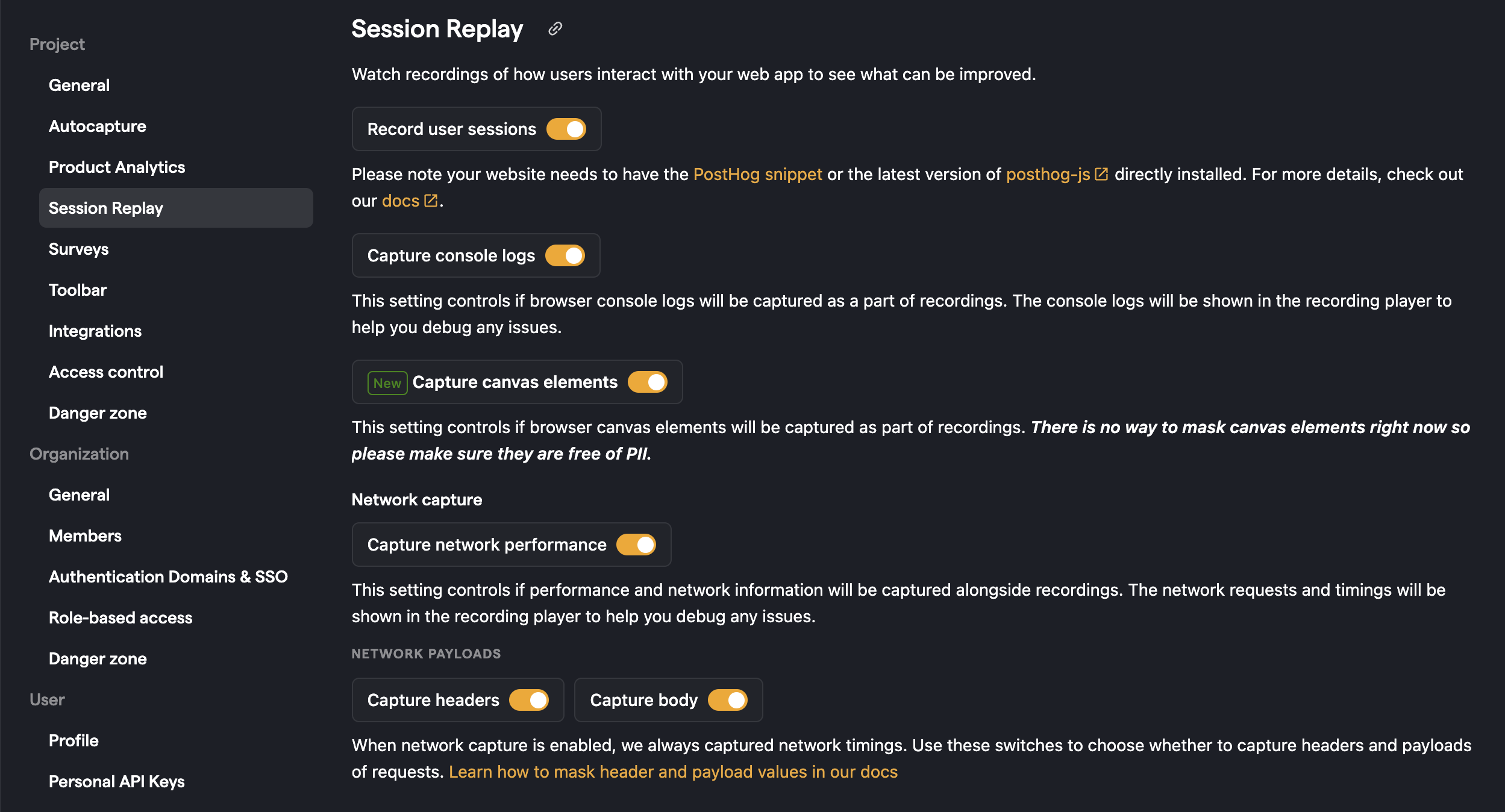
Step three: Configure replay settings
Add sessionReplay = true to your PostHog configuration alongside any of your other configuration options:
Limitations for mobile session replay
- On Android, requires API >= 26.
- On iOS, minimum deployment target is iOS13.
- Wireframe mode isn't supported, only screenshot mode.
- Network performance recording isn't supported yet.
Limitations for flutter web session replay
- The Canvas capture enabled is required.
Troubleshooting
- Run a clean build if you experience issues.
- Update your iOS Pods.
- For blank recordings for mobile session replay, be sure to set up the Widget and Observer.
- For blank recordings for flutter web session replay, be sure to enable Canvas capture.
